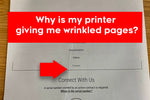
Why is my printer giving me wrinkled pages?
, by Planet Green, 2 min reading time
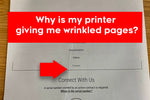
, by Planet Green, 2 min reading time
If your printer is producing wrinkled pages, it can be indicative of various issues within the printing process. Here's a step-by-step guide to help you identify and address the problem:
1. Check Paper Quality: Ensure that you are using high-quality, undamaged paper that meets the specifications recommended by your printer manufacturer. Low-quality or damaged paper can cause wrinkling during the printing process.
2. Verify Paper Loading: Make sure that the paper is loaded correctly in the paper tray. Ensure that the paper guides are snug against the edges of the paper stack to prevent misalignment during printing.
3. Adjust Paper Type Settings: Check the printer settings to ensure that they match the type of paper you are using. Adjust the paper type settings in the printer driver to match the actual paper stock. Incorrect settings can lead to issues like wrinkling.
4. Examine the Fuser Unit: The fuser unit in a printer is responsible for fixing toner or ink onto the paper through heat. A malfunctioning fuser can cause paper wrinkling. Check the fuser unit for any signs of damage or wear. If you find issues, consult your printer's manual for guidance on fuser unit replacement.
5. Reduce Paper Weight: If you are using heavy or thick paper, the printer may struggle to handle it properly, leading to wrinkling. Consider using a lighter-weight paper if your printer is not designed to handle heavier stock.
6. Check for Obstructions: Inspect the paper path for any obstructions, debris, or foreign objects that may be causing the paper to wrinkle during printing. Remove any obstacles carefully.
7. Adjust Print Settings: Check the print quality settings in the printer driver. Adjusting the print quality to a lower setting might reduce the heat applied during printing and, in turn, minimize the likelihood of wrinkling.
8. Examine Rollers and Belts: Worn-out or damaged rollers and belts within the printer can contribute to paper wrinkling. Inspect these components for any signs of wear or damage, and replace them if necessary.

9. Reduce Print Speed: Printing at excessively high speeds can sometimes lead to paper wrinkling. Try reducing the print speed in the printer settings and observe whether this mitigates the issue.
10. Allow Printer to Warm Up: If your printer has been sitting idle for an extended period, allow it to warm up before initiating a print job. Cold components can contribute to paper wrinkling.
11. Consult Manufacturer Support: If the problem persists after trying the above steps, consider reaching out to the manufacturer's customer support for further assistance. They may provide additional troubleshooting steps or recommend professional service.
By systematically addressing these potential causes, you can narrow down the issue and take the necessary steps to resolve the problem of wrinkled pages in your printer.

Plastic pollution has become one of the most pressing environmental issues of our time, impacting land, waterways, and marine life on a global scale. While...

The rise of online retail has brought convenience to consumers across the globe, allowing for easy access to a wide array of products with a...

As the world grapples with the escalating environmental crisis, the role of major corporations in driving single-use plastic waste has come under scrutiny. From beverage...

Every year, millions of ink and toner cartridges are discarded, adding to the global plastic waste problem. While many of us focus on recycling common...