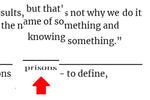
Why do I get text that looks weird or misaligned?
, by Planet Green, 2 min reading time
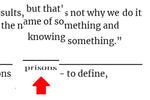
, by Planet Green, 2 min reading time
Text that appears weird or misaligned in printed documents can be attributed to various factors. Here are several common reasons and troubleshooting steps to help you address text alignment issues:
1. Check Paper Alignment: Ensure that the paper is loaded into the tray correctly and aligns with the paper guides. Misaligned paper can result in skewed or uneven text.
2. Verify Paper Type and Size Settings: Confirm that the paper type and size settings in your printer driver match the actual paper loaded in the tray. Mismatched settings can lead to misalignment.
3. Adjust Margins in the Document: Check the margins in your document to ensure they are set correctly. If the margins are too narrow or wide, it can affect the placement of text on the page.
4. Inspect Print Head Alignment: For printers with individual ink cartridges, improper print head alignment can cause text misalignment. Consult your printer's manual for instructions on how to perform a print head alignment.

5. Calibrate the Printer: Some printers have calibration options that can help align the print heads and improve text placement. Refer to your printer's manual for guidance on calibrating the device.
6. Use High-Quality Paper: Low-quality or warped paper can contribute to misalignment issues. Choose high-quality, flat paper that meets the specifications recommended by the printer manufacturer.
7. Update Printer Drivers: Outdated or incompatible printer drivers can impact text alignment. Visit the printer manufacturer's website to download and install the latest drivers for your printer model.
8. Check for Software Issues: If the misalignment occurs consistently across different documents, there may be software-related issues. Try printing from a different application or reinstalling the printer driver to rule out software problems.
9. Perform a Test Print: Print a test page to evaluate text alignment. If the misalignment is present on the test page, it may indicate a hardware or calibration issue.
10. Clean the Print Head or Imaging Drum: For inkjet printers, a clogged print head can lead to text misalignment. Run the printer's cleaning cycle to address this issue. For laser printers, check the imaging drum for toner buildup and clean it if necessary.
11. Check for Paper Jams or Obstructions: Paper jams or obstructions in the paper path can disrupt the printing process and result in misaligned text. Clear any paper jams and inspect the paper path for debris.
12. Consult Manufacturer Support: If the problem persists after trying the above steps, consider reaching out to the manufacturer's customer support for further assistance. They may provide additional troubleshooting steps or recommend professional service.
By systematically addressing these potential causes, you can identify and resolve text misalignment issues in your printed documents. Regular maintenance, proper paper handling, and accurate settings are essential for achieving consistent and well-aligned print results.

Pinellas County, Florida, has taken a significant step in combating plastic waste by adding Planet Green Recycle to its public-facing information website. Residents and businesses...

The Holiday Spirit Meets Sustainability The holiday season is a time for giving, celebrating, and creating memories. It’s also a time when we tend to...

With November 15th being celebrated as America Recycles Day, the Plastics Industry Association (PLASTICS) commemorates Recycling Week this year from November 11th through November 15th...

Plastic pollution has become one of the most pressing environmental issues of our time, impacting land, waterways, and marine life on a global scale. While...